You may be wondering if your site receives some traffic from LLMs. Currently, there are two ways to set up Google Analytics for AI-driven traffic.
- Creating a new channel group
- Setting up an exploration report
How to create an AI-search traffic channel group
1. Open Google Analytics and navigate to the Admin tab
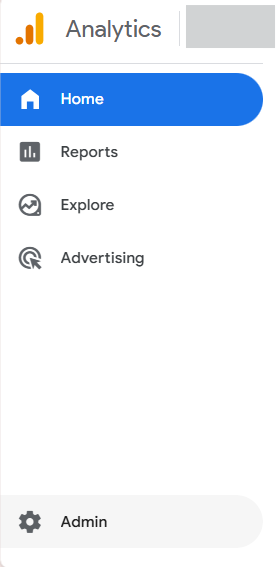
2. Scroll down to Data display and select Channel groups
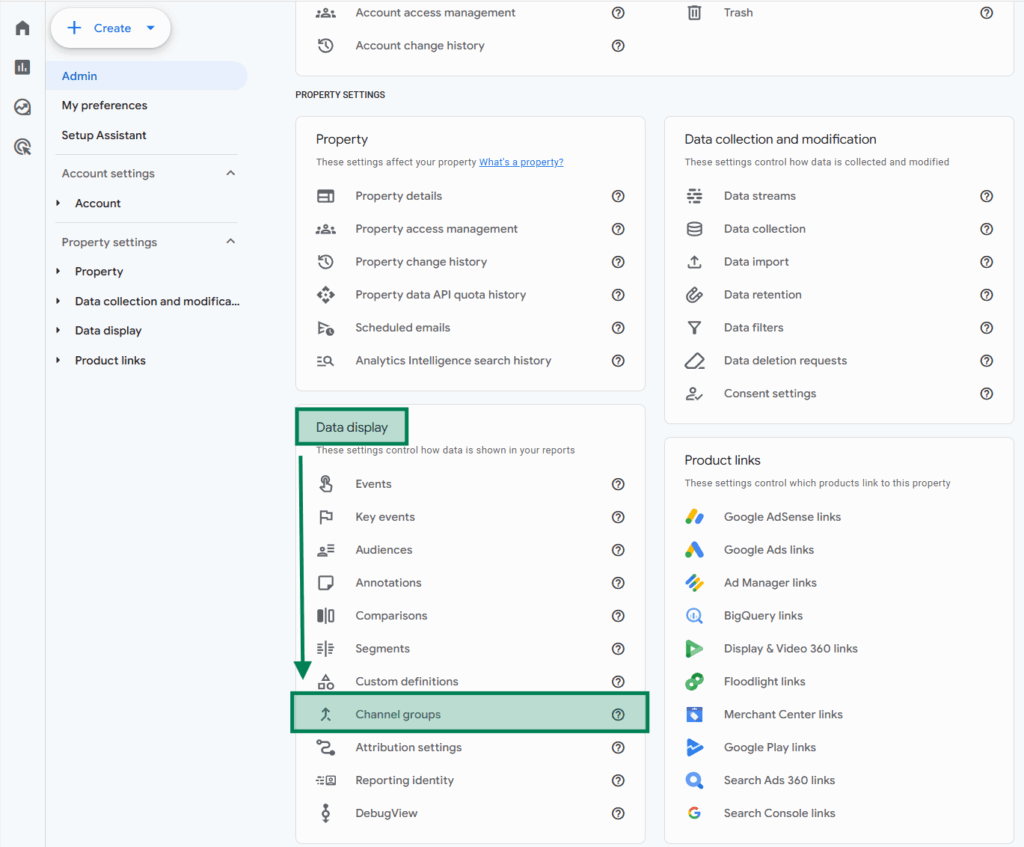
3. Create a new group and channel
- Select Create new channel group
- Give your group channel a name: AI-driven channels
- Then add a new channel and enter a name: AI-driven search
- For the conditions, select source and matches regex and paste the following expression:
(.*gpt.*|.*perplexity.* |.*writesonic.*|.*gemini.*google.*|.*neeva.*|.*copilot.*microsoft.*|.*edgeservices.*bing.*|.*deepseek.*|.*chat.*deepseek.*)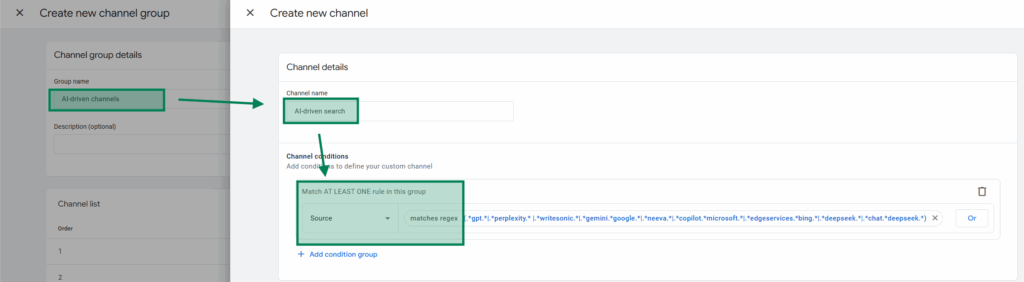
Now you can see in your user acquisition report what landing pages AI tools are sending people to.
How to set up an exploration report to measure AI-driven traffic
Here is how you can create a simple AI-driven referrals report in GA4. It shows how many visits from LLMs the site received and how many key events (like signup, purchase, button click, etc.) were triggered by those visits.
1. Open Google Analytics and navigate to the Explore tab
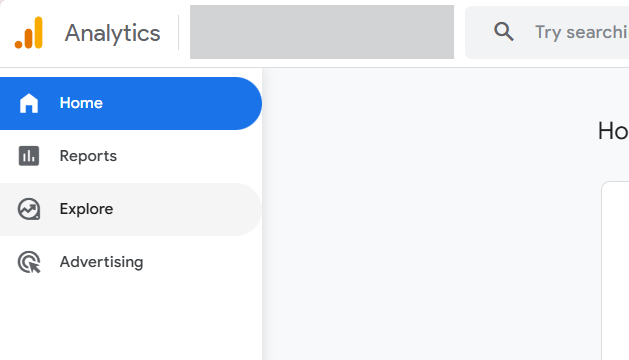
2. Create a new exploration report
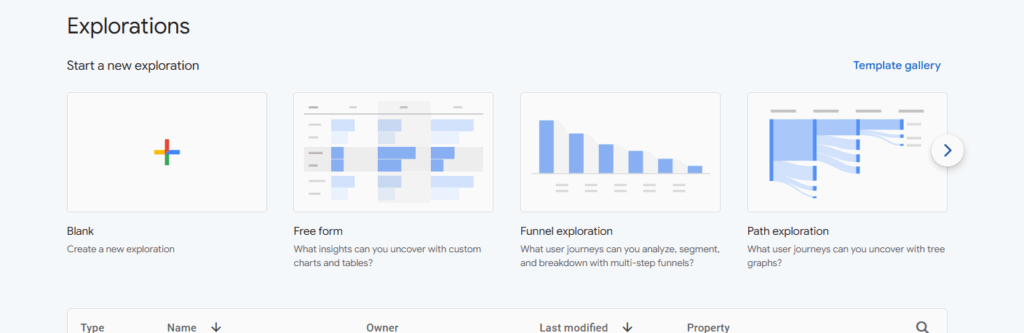
3. Name your report and select dimensions and metrics
- Give your report a name: AI referral traffic & key events
- Under segments, click the plus button, select All Users and click Confirm.
- For dimensions, click the plus button, search for Session source / medium and Page referrer. Click Confirm.
- For metrics, click the plus button, search for Key events and Sessions. And click confirm.
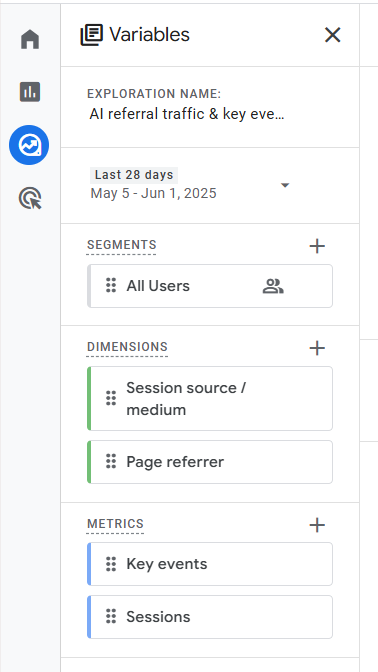
4. Move the dimensions and metrics
In the Settings, drag and drop both dimensions to the columns section, and both metrics to the values section.
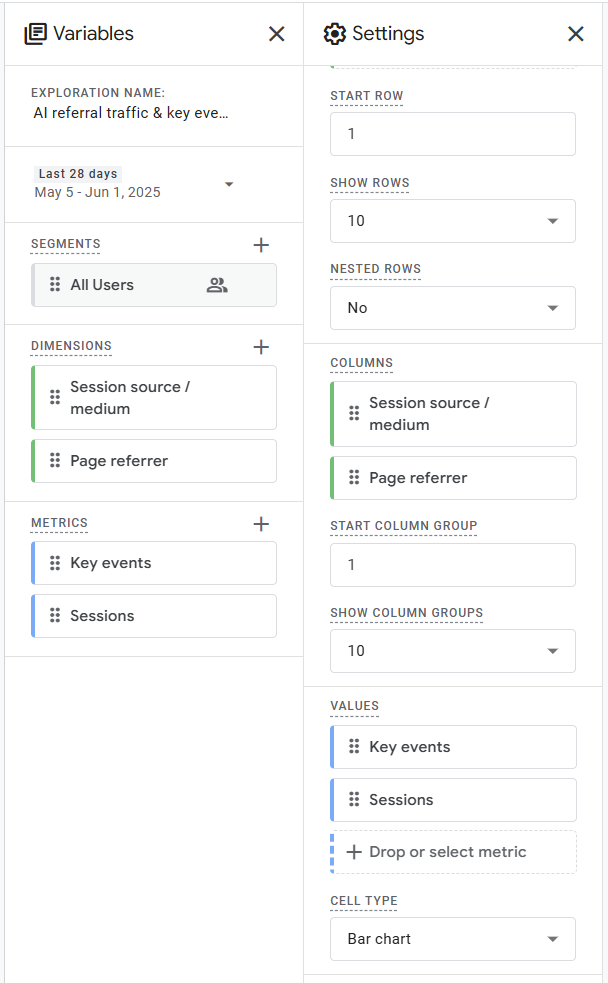
5. Apply a filter
In the final step, scroll down to filters. Drag and move the Page referrer to the filters section. Select matches regex and paste the following expression:
^.*(chatgpt\.com|perplexity(\.ai)?|gemini\.google\.com|copilot\.microsoft\.com|edgeservices\.bing\.com|deepseek|chat\.deepseek\.com|you\.com|poe\.com|blackbox\.ai|agentgpt|wrtn\.ai|chat\.qwenlm\.ai|askaichat|textcortex|huggingface\.co|doubao\.com).*Conclusion
You can see how many visits from AI tools your site received and what pages those visitors visited, and what else they did on your site. Now you can improve those pages and reverse engineer what questions these pages answer in AI tools.
